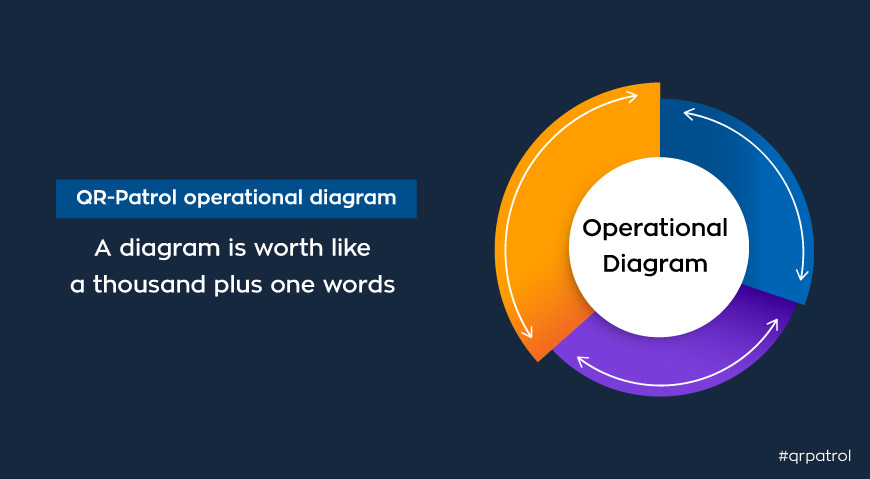- Posted by: blignos
- Published: 27-04-2022
- Category: Latest news
QR-Patrol operational diagram: A diagram is worth like a thousand plus one words
Exploring a whole new software from scratch can be a pretty scary procedure. I’m sure that even by just reading the previous sentence, you felt anxious, having to deal with the complexity of a new tool, promising to be an efficient one into your quiver.
Well, I’ve been there too. That’s why, in QR-Patrol you may find all the tools needed to feel safe and ready to boost your creativity. And by all the tools, I mean spending some minutes to explore our beloved tree, the operational diagram.

It’s as simple and at the same time as clarifying as it can be, stating all the authority and access levels and presenting the connection & interaction between our apps, the users’ roles as well as the multiple features & elements. On top of the things is the Company and the last small, but yet valuable element, is the Checkpoint. Explore the paths from Company to Checkpoints, through the web app’s or the mobile app’s section and turn your confusion into a straight, crystal clear view.
You may advise the QR-patrol Operational Diagram when:
 You want to take your first steps, exploring the system and get familiar with it
You want to take your first steps, exploring the system and get familiar with it You need to start setting up your account and understand the interaction between the elements & features
You need to start setting up your account and understand the interaction between the elements & features You’ve set up your account but you feel that something is missing or that you can improve the flow and last but not least
You’ve set up your account but you feel that something is missing or that you can improve the flow and last but not least You want to show to your colleagues the software, behind the scenes
You want to show to your colleagues the software, behind the scenes
You may find below some notes, assisting you further with the explanation of the diagram:
- 1 The software consists of 2 main applications: the web app and the main mobile app and 1 additional mobile app (MARS) find more.
- 2 The top user of the web app is the main Administrator and below come the web app Managers (full access, Read-only) and the Clients (limited view).
- 3 The access roles can be of 3 types, full access, read only and limited access.
- 4 A Company can have multiple Branches, a Branch can have multiple Clients and Guards, a Client can have multiple Sites and a Site can have multiple Checkpoints.
- 5 The Client level is representing the properties you need to cover.
- 6 The Branch and the Client levels are the most flexible ones, as they can be used in multiple ways (areas, properties, departments etc.).
- 7 The Mobile apps include the main mobile app and the MARS app (for managers).
My last tip for now, would be to combine the Operational Diagram with our knowledge base, to explore additional features and make an exceptional account setup, reassuring a smooth flow to your operations.
I kept the best for the end. You can contact me anytime and proceed with a personalized quick training including the tailor made creation of the diagram, matching your case.
For a creative discussion feel free to contact us at success@qrpatrol.com or use our live chat (during working hours from 09:00 AM to 05:00 PM Greece time).
Written by Michael Parmazis