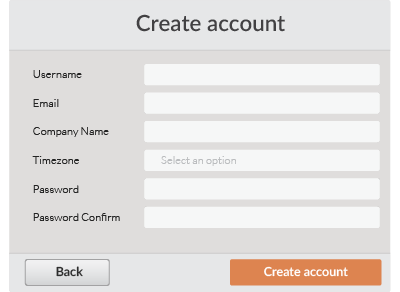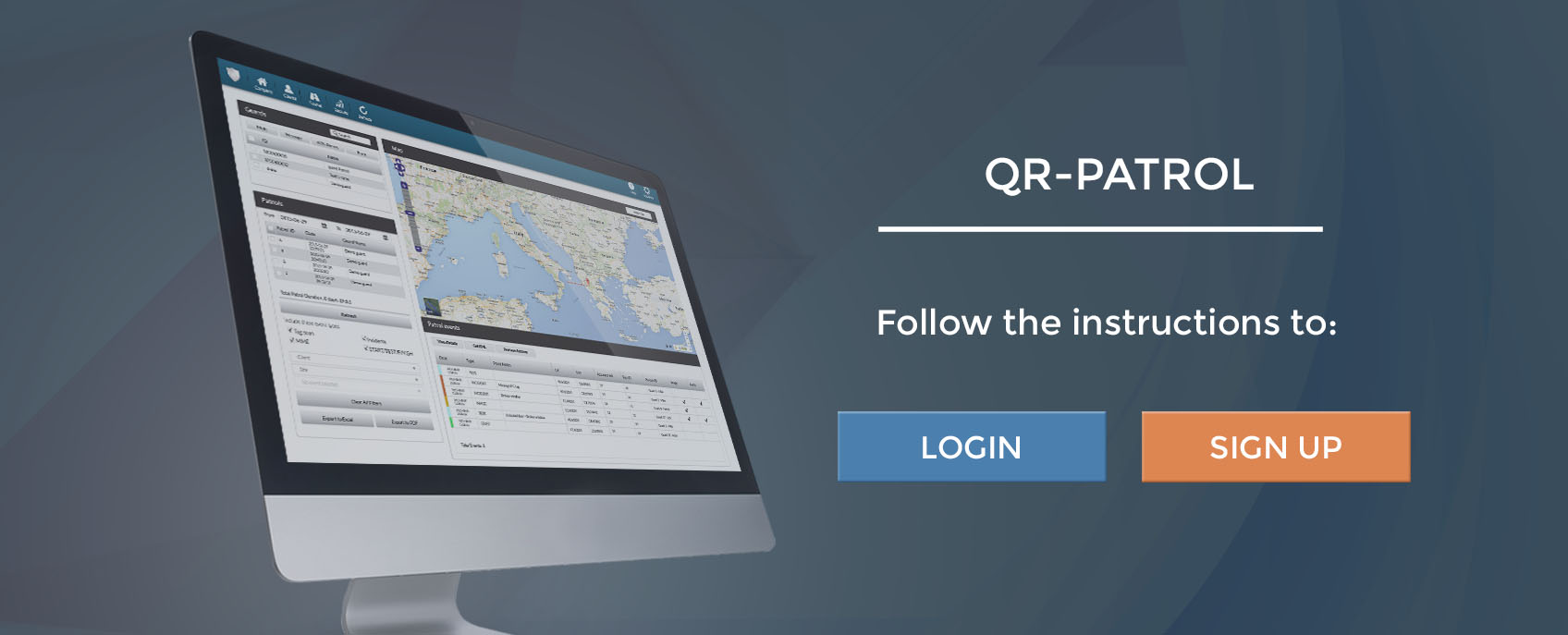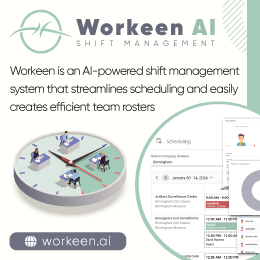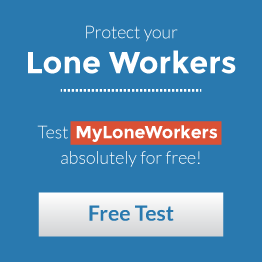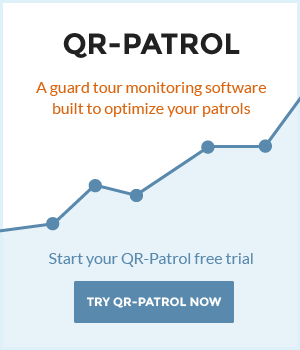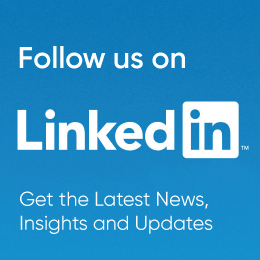- Posted by: atagkas
- Published: 27-08-2015
- Category: QR-Patrol tutorials
How to Sign Up to the Web Application
QR Patrol web application bears a simple web interface in order to signup or login to the system. Launching https://followmystaff.com, a login screen appears asking for Username and Password of the user.
First of all choose your language from the top navigation bar and follow the next steps:
In case you have already received a username and password, simply type it in the fields and you will immediately login the QR-Patrol web application.
In case you have received a serial activation number, press Sign Up button on the bottom right of the Login screen.
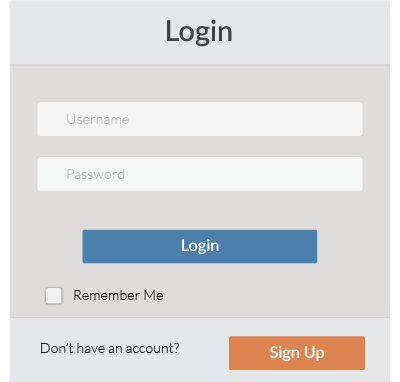
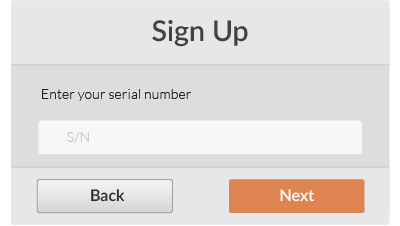
On the Sign Up screen, simply enter the serial activation number and click on Next button.
The serial activation number will have been sent to you by an automatic e-mail from QR-Patrol at the moment you complete your order of a QR-Patrol monthly subscription plan.
On the next screen, you can create your own account in the QR-Patrol web application.
Complete the form with all of your data (username, email, company, timezone) and choose a secure password for your login to the system.
After filling in the form, press Create Account and you will be ready to use QR-Patrol application by typing the credentials you just chose.