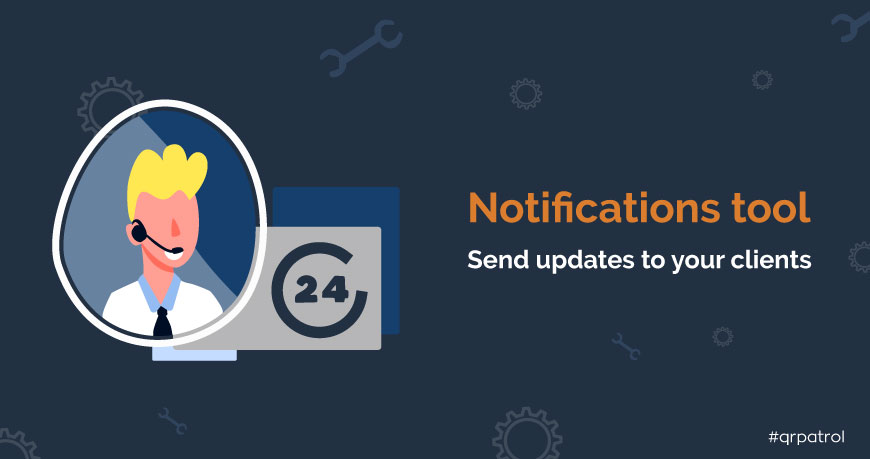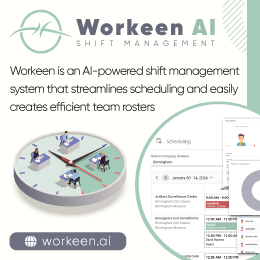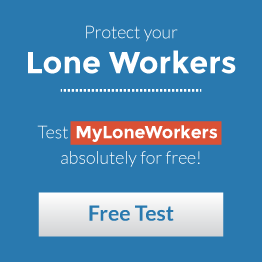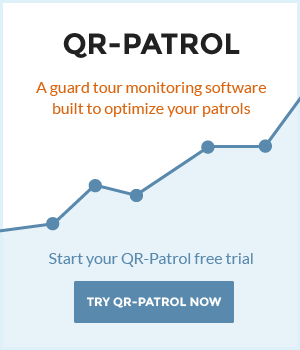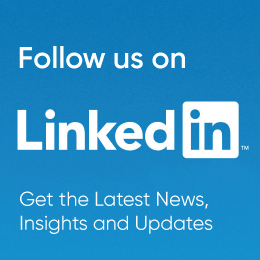- Posted by: blignos
- Published: 30-03-2021
- Category: Partners
Notifications tool to send updates to your clients
The Notifications tool - found on the top menu of your partner’s account - is a great way to deliver news & updates to your clients, give them best usage tips, or inform them about any promotions or offers.
You can add a new notification by following the below steps:
 Press the “Add new notification” button
Press the “Add new notification” button On the pop-up panel, add a title on the “Notification title” field – this is what your clients will see on their notifications when they login to their account, so be short and concise!
On the pop-up panel, add a title on the “Notification title” field – this is what your clients will see on their notifications when they login to their account, so be short and concise! Add your message on the “Notification message” field – the details regarding the information you want to share with them. Note that this field is an HTML editor, so you can add buttons, hyperlinks and images among others.
Add your message on the “Notification message” field – the details regarding the information you want to share with them. Note that this field is an HTML editor, so you can add buttons, hyperlinks and images among others. Save your notification as a template by pressing the “Save template” button – this is an optional step that will save an editable copy of the notification you have created for future use.
Save your notification as a template by pressing the “Save template” button – this is an optional step that will save an editable copy of the notification you have created for future use. Select the companies you want to send the notification to from the “Select companies” panel and press “Send”.
Select the companies you want to send the notification to from the “Select companies” panel and press “Send”.
Tip: You can “Preview as HTML” your notification by pressing on the respective button and also send it to one of your test/demo companies to see what it looks like before sending it to your clients.

That’s it! feel free to reach out to us (support@qrpatrol.com) if you need any HTML templates to use for your notifications, or need any assistance with using it.