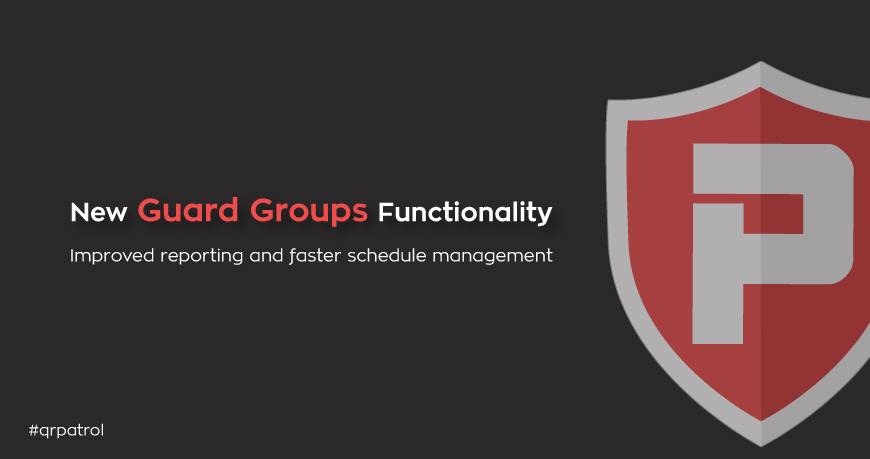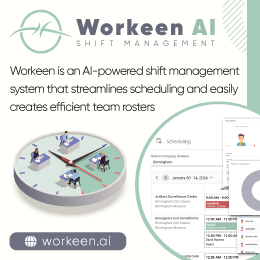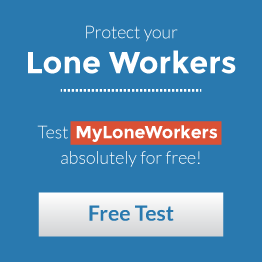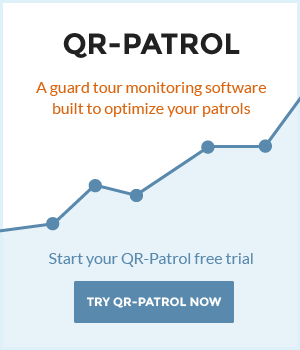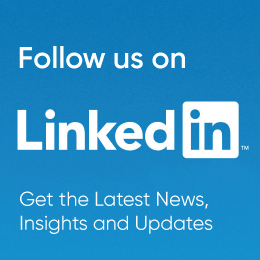- Posted by: blignos
- Published: 30-08-2021
- Category: Latest news
New! Guard Groups functionality
We are excited to announce our newest QR-Patrol addition Guard Groups functionality, which can be used for improved reporting and faster schedule management!
How will they benefit me?
Guard Groups functionality is a great choice for faster schedule management, as it allows you to quickly assign specific Guards to your Schedules. In addition, you can use them for quick filtering in case you only need to monitor and manage an activity for a particular Group of Guards (e.g., only for those working in the night shift).
Some examples of Guard Groups:
 Per Skill: this can help in cases when you only need Guards with particular skills (i.e., trained in first aid, armed etc.) for your schedule.
Per Skill: this can help in cases when you only need Guards with particular skills (i.e., trained in first aid, armed etc.) for your schedule. Per Availability: this is useable when some of your Guards can only work in specific shifts (only mornings/nights etc.).
Per Availability: this is useable when some of your Guards can only work in specific shifts (only mornings/nights etc.). Per Client/Area: these kinds of Guard Groups can be of great help if you have particular Guards working for specific Clients/Areas.
Per Client/Area: these kinds of Guard Groups can be of great help if you have particular Guards working for specific Clients/Areas.
How does it work?
 Guard Groups can be created & edited from the Web Application, through menu Company >> Guards >> Guard Groups
Guard Groups can be created & edited from the Web Application, through menu Company >> Guards >> Guard Groups You can also use them in Schedule Creation, in menu Routes >> Schedules and for quick filtering in the Events Browser, by navigating to Company >> Events Browser.
You can also use them in Schedule Creation, in menu Routes >> Schedules and for quick filtering in the Events Browser, by navigating to Company >> Events Browser. Detailed information and instructions can be found here.
Detailed information and instructions can be found here.
Additional details:
 Guards can be assigned to more than one Guard Group at the same time (e.g. “Client xx Group”, “Armed Guards Group”).
Guards can be assigned to more than one Guard Group at the same time (e.g. “Client xx Group”, “Armed Guards Group”). You can only Group Guards together when they belong to the same Branch.
You can only Group Guards together when they belong to the same Branch. Any changes to a Guard Group will also update the related schedules (e.g. if you add/remove a Guard from a Guard Group, the Schedules that contain this Guard Group will also be updated accordingly).
Any changes to a Guard Group will also update the related schedules (e.g. if you add/remove a Guard from a Guard Group, the Schedules that contain this Guard Group will also be updated accordingly).
If you have any questions or need any assistance, please contact our support team at: support@qrpatrol.com