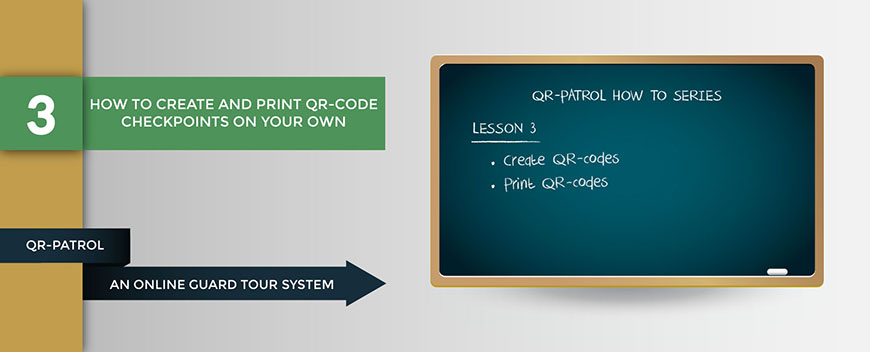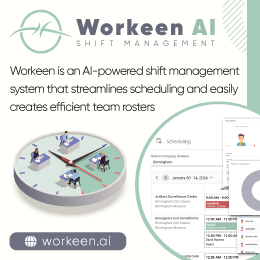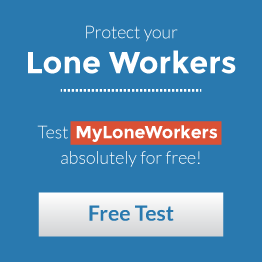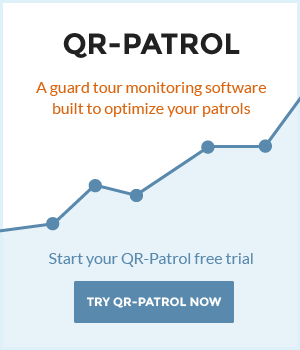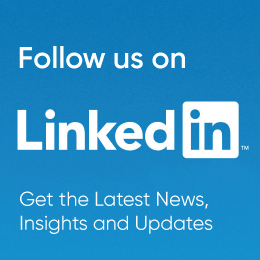- Posted by: atagkas
- Published: 22-09-2015
- Category: QR-Patrol tutorials
How to create and print QR-code checkpoints on your own
If you already own a QR-Patrol account you can follow the instructions below in order to create and print QR-codes on your own.
Create QR-codes
1) Visit followmystaff.com and enter your Username and Password upon request,
2) On the navigation menu, click on "Company" and from the drop-down menu choose "Check Points",
3) At the top navigation bar of "Check Points" screen click "Add" and then the “QR-Code” option,
4) Define the related Branch Office and then enter the quantity of checkpoints you wish to be generated,
5) Finally press the "Create" button.
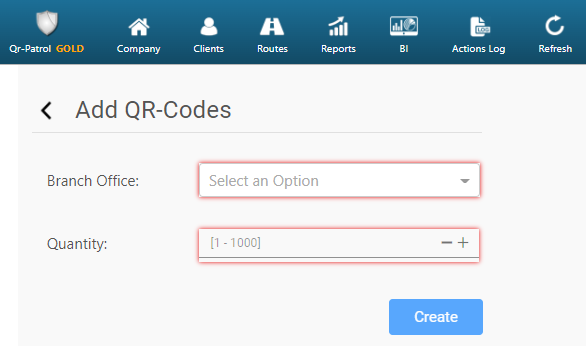
Print QR-codes
1) Visit followmystaff.com and enter your Username and Password upon request,
2) On the navigation menu, click on "Company" and from the drop-down menu choose "Check Points",
3) Select the QR-code you wish to print and click "View QR-code" at the top navigation bar of "Check Points" screen,
4) At the pop-up window you can now "Save" your QR-code into a word document and finally print it, OR you can print it directly by simply pressing the "Print" button!
That's it, you are now able to generate and print your own QR-codes any time you wish!
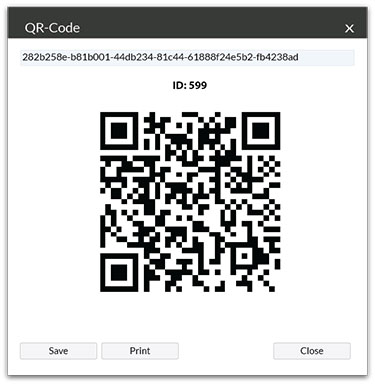
.
For more information you can read our Web Application and Mobile Application User Guides by clicking the buttons below: